
23 Sep How to Schedule Posts Ahead of Time in Instagram
There are a number of social media scheduling tools that allow users to pre-schedule their posts on Instagram. The only one I’m aware of where you can actually “set it and forget it” is an Australian company called Schedugr.am. They found a loop hole to publish images and videos for you at whatever time you specify. They also charge a monthly fee and, in most cases, it will only be worthwhile for businesses (not so much for individuals publishing personal posts). Any other social media scheduler does not have the ability to post for you on Instagram, so what you do instead is set up the image and text for your post, and it will send a reminder to your smartphone at the specified time. You still have to manually hit publish.
Scheduling photo posts on Hootsuite
At Blogging Abroad, we run a monthly photo challenge that sends out 10 prompts by e-mail on the first of each month. Scheduling posts can really come in handy with something like this.
I (Michelle) actually schedule out all my photo responses to the #BAphotochallenge in advance, and it takes only about 20 minutes.
With a tool like Hootsuite (Buffer is another option), you can connect up to three social media accounts for free. With facebook and twitter, the posts you schedule will publish later automatically. With Instagram, you’ll need to install the Hootsuite app on your phone and manually publish the photo, but it will send you a notification at whatever time you designate with the photo and all the pre-written text.
Here’s the process I use to schedule posts on Instagram with Hootsuite:
1. On the first of the month, I pull up the #baphotochallenge prompts list and look through the pictures on my computer to find the images I want to use for each prompt.
2. I open the Hootsuite publisher on my computer, select my Instagram account, and upload the first picture. I then write a description with hashtags and select the date and time I want it to publish. Hit “schedule.”
3. Repeat step 2 for the remaining 9 photo prompts (or however many you already have images for).
4. At the scheduled time, I get a notification on my phone from the Hootsuite app. I click on it and it automatically puts the new image in my phone’s photo library and saves the pre-written text to my “clipboard.” It opens the photo in Instagram for me, I click “paste” to insert the pre-written text, and it’s ready to publish!
So now you know a little trick to save time and get all of your photo challenge pics posted at once! If you have any questions about the process, please post them in the comments below.
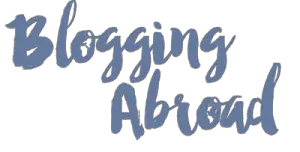
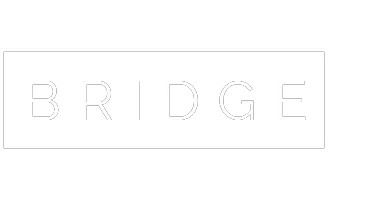
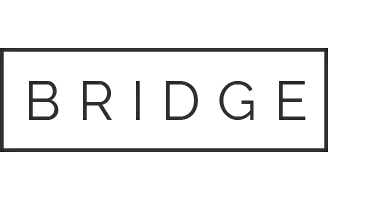


Sorry, the comment form is closed at this time.